Posts for 2024 March
Backup your Github repos
Post by Nico Brailovsky @ 2024-03-17 | Permalink | Leave a comment
I try to back up all my online accounts, in case a provider ceases to exist, or one of my accounts is banned for (unknowingly) breaking terms-of-service. The other day I figured I wasn't doing that with Github, so I wrote a script to back up all my (or any user's) repos automatically. The gist is:
wget -q "https://api.github.com/users/$USER/repos" -O- > idx.json
for repo in $( cat idx.json | jq '.[].ssh_url' ); do
git clone --recurse-submodules "$repo"
done
This will clone all PUBLIC repos to a local computer, from which you can tar.gz and upload to your preferred archive medium.
Bash ',' is a legal function name, and a perfect prefix
Post by Nico Brailovsky @ 2024-03-15 | Permalink | Leave a comment
If you have a set of miscellaneous Bash-helpers that you frequently use, you probably want some sort of namespace for easy access. For example, prepending the name of all your helpers with "myHelper-" is a good way of getting autocomplete to show only the relevant helpers you need. "myHelper-" is too much typing, though.
Unless your distro is extremely minimal, all the letters in Bash are taken and you can't have an unambiguous single-letter "namespace". You need to look beyond letters: ',' is a ferpectly legal Bash name. You can prefix all your helpers with ',' for easy and quick autocomplete. An example from my bashrc:
function ,alogcat() {
local MAYBE_TEE
MAYBE_TEE="$1"
adb logcat -c
if [ -z "${MAYBE_TEE}" ]; then
adb logcat
else
adb logcat | tee "$MAYBE_TEE"
fi
}
function ,a-screen-off() {
adb shell input keyevent 26
}
With this, I can type ,a to get an autocomplete of just my Android helpers.
Spotiweb
Post by Nico Brailovsky @ 2024-03-14 | Permalink | Leave a comment
If you find the native client for Spotify is too cluttered, Spotiweb can provide a simpler experience. Spotiweb automatically goes through the list of your followed artists to create an index groupped by category. The categories will be automatically determined based on the artists you follow. The result will be a simple web page with an index of all the artists you followed, groupped by somewhat logical categories (when categories exist).
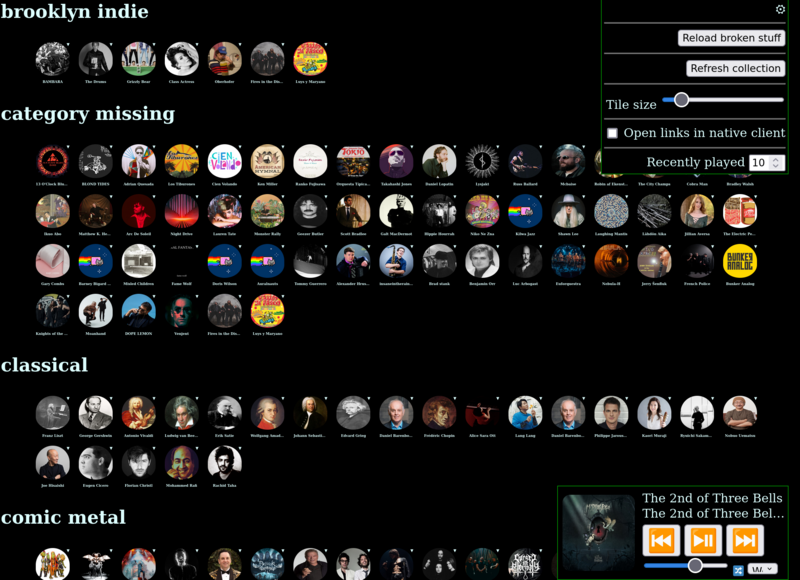
You can use this service from nicolasbrailo.github.io/SpotiWeb - you will need a developer API key+secret. All the storage is local to your browser (there is no key, user data or anything at all being sent to any external host, everything is done in your browser) and you can even use this client offline (Spotify won't work offline, though). You can also self-host this service, either by forking the project or by running it via a local webserver.
This is a utility that grew somewhat organically from a simple index of artists; as more and more features of the native client got broken in my different setups, the web app "grew" to replace it. Today it's pretty much a full-fledged web-app capable of replacing the native client entirely, able to play music using Spotify's web sdk, integrate with the native client (if one is available) and with local speakers in your network.
Bash: list ALSA PCMs
Post by Nico Brailovsky @ 2024-03-04 | Permalink | Leave a comment
Linux audio isn't friendly, even if pipewire is making huge strides in making it "just work". If you ever find you need to get down to the ALSA level, something is probably very broken. If (when) this happens, and you can't figure out which of your ALSA cards you should be using, just try them all:
set -euo pipefail
if [ -z "${1+x}" ] || [ ! -f "${1}" ]; then
echo "Will iterate over all known PCMs to try to capture or play audio and report which work"
echo "Usage: $0 PLAYABLE_FILE"
exit 1
fi
sample=${1}
plays_pcms=$( aplay --list-pcms | grep ':CARD=' )
for dev in $plays_pcms; do
aplay --duration=1 --device="$dev" "$sample" 1>/dev/null 2>/dev/null && \
echo "Playback may work on interface '$dev'"
done
cap_pcms=$( arecord --list-pcms | grep ':CARD=' )
for dev in $cap_pcms; do
arecord --rate 48000 -f S16_LE --disable-resample --duration=1 --device="$dev" \
/dev/null 1>/dev/null 2>/dev/null && \
echo "Capture may work on interface '$dev'"
done
Vim can wget + c-w search
Post by Nico Brailovsky @ 2024-03-03 | Permalink | Leave a comment
I (re?)learned a thing today: Vim can wget a site!
Doing c-w gf tells Vim to open whatever path is under the cursor. This is usually something like "#include foo/bar/baz.h. If you happen to have http://nicolasbrailo.github.io under your cursor, you'll be fetching this site into a temp buffer, in Vim.
Bonus tip:
If c-w gf isn't finding the files you want it to, you may need to set your search path:
set path+=/home/user/path/to/foo,/home/user/src/bar
Wifi from the CLI
Post by Nico Brailovsky @ 2024-03-01 | Permalink | Leave a comment
Another one to file in the category of self reminders, and a cheatsheet I'll need this weekend: whenever I need to work on the main (eth!) connection of a server, instead of grabbing a keyboard and a monitor it's easier to connect to wifi. For example, when I need to change the IP of a Raspberry PI in my network. Note this guide assumes a Debian-like environment:
# Figure out which interfaces exist
ip a
# Figure out which interfaces are connected
ip link show
# For example:
ip link show wlp3s0
Restart the interface (which will do nothing, because it's probably not autoconfigurable)
ip link set wlp3s0 down
ip link set wlp3s0 up
Start wpa_cli. Creating a new network may be needed, but I don't have notes. Once a network is created, its config will be in /etc/wpa_supplicant/wpa_supplicant.conf. Then:
$ wpa_cli
> scan
[Wait a few seconds]
> scan_results
>
Connect:
# Connect
wpa_supplicant -B -i wlp3s -c < $( wpa_passphrase "your ssid name" "password" )
# Request IP
dhclient wlp3s0
# Confirm connection
ip addr show wlp3s0
Work on main interface (leave on a loop, in case wifi disconnects for whatever reason)
while true; do dhclient -r eno1 ; dhclient eno1 ; ip addr show eno1; sleep 1; echo "DONE"; done
When done, kill wifi
ip link set wlp3s0 down
# Release addr locally
dhclient -r wlp3s0
# To be sure:
rfkill
Bash: goto
Post by Nico Brailovsky @ 2024-03-01 | Permalink | Leave a comment
I rediscovered a nifty little utility I added to my bashrc a while back: goto. Goto is a short script that works as a bookmark mechanism for Bash. With it, you can set a bookmark directory, and then jump to that directory from anywhere else (with autocomplete). For example:
$ cd foo/bar/baz
foo/bar/baz$ goto . bookmark
foo/bar/baz$ cd /
/$ goto boo
foo/bar/baz$
It works by setting itself as a Bash autocomplete, so that bookmarks are autocompletable and available anywhere in Bash. A bookmark is itself nothing more than a symlink saved to ~/goto.
To install, you can wget -O - https://github.com/nicolasbrailo/Nico.rc/blob/master/bash/goto.sh > ~/.goto.sh and add it to your bashrc.