Posts for 2009 June
LaTeX: LyX Revisited
Post by Nico Brailovsky @ 2009-06-29 | Permalink | Leave a comment
Seeing I'm publishing a new LaTeX series it seems appropiate to review my old LyX article. This is just a copy & paste from http://debaday.debian.net/2008/01/20/lyx-a-text-editor-that-stays-out-of-the-way/ Did you ever get to struggle against your text editor’s random format feature while trying to write a document? Open Office may be a great project, but when you want to focus on the content, it can be annoying to have your editor format or unformat your text, seemingly at random.
Well there are good news for those of us using Vim to create content and then Abiword to format it: LyX is a text editor that produces beautiful documents, without the need of being a designer, and yet manages to stay out of the way. From the tutorial and the homepage (www.lyx.org):
LyX is the first WYSIWYM (What You See Is What You Mean) document processor. The basic idea of LyX is that you do not need to handle style, or actually, you use a set of predefined styles and concentrate on your document content, This makes sure that your resulting document will be typographically correct and good looking visually. […] LyX uses Latex as its back end typesetting mechanism.
Sounds great already, doesn’t it?
A first look into LyX
Upon start LyX looks more or less like any other graphical text editor in the universe:
[MISSING IMAGE]
Well, it’s logo may look nicer, but that’s about it. Anyway, the magic starts just as you start writing: you’ll notice most of the common format options seems missing, but you can define what you’re writing instead:
[MISSING IMAGE]
Note that we don’t tell it to center it or to make the font larger and bold. LyX takes care of all that automatically. Simply click on the format menu (below File, and it has the default value of “Standard”).
So instead of defining Times New Roman 12px bold centered, you say «Title». WYSIWYM, remember? In the homepage there is a «Graphical Tour» with all the basic functions, it’s quick and it’s great: www.lyx.org/LGT
Some useful features
LyX also provides a great support for math formulas (and all the weird symbols you can think off). Just click the button «Insert Equation» and a box to enter math symbols will appear. No more struggle to align the dividend and the divisor!
Of course, LyX provides the usual features such as tables, spell checking, footnotes and many more. The tutorial of the application is more than complete, and easy to follow.
LyX documents formats
LyX documents can be exported to a wide variety of formats, mainly because being based on Latex it takes advantage of the already existing conversion programs. Some of the possible export plugins installed by default are PS, PDF, DVI, Latex, HTML and Plain text, but custom ones may be defined. What LyX isn’t for
Although LyX may be a valuable piece in anyone toolkit it’s worth noticing it isn’t exactly the Swiss army knife of the text editors. If you need to define a very customized layout or format, like slides for a presentation, this is the wrong tool for the job.
Availability
According to it’s homepage, LyX 1.5.3 was released the 16 th of December, 2007. It’s available in Debian since Sarge (packages.debian.org/LyX). Lyx Version 1.5.1, released 4 th of August, 2007, is available in the repository of Ubuntu 7.10. Development is still active. There’s also a Windows version for those of us stuck with primitive a OS at work.
Welcome!
Post by Nico Brailovsky @ 2009-06-27 | Permalink | Leave a comment
A good friend of mine (a programming junkie just like me) just started his blog, so this is kind of a welcome. Actually there's already a link somewhere in this page so this post is just an excuse to post this recommendation about writing articles for a blog:
Remember you didn't like books without pictures as a child? Well, Internet's mental age isn't a day over four years old, use pretty pictures whenever you can.
Unique var name with C/C++ macros
Post by Nico Brailovsky @ 2009-06-25 | Permalink | Leave a comment
So, you're working on some macro magic incantation and you need a unique variable name in you C program? Though it may seem simple at first, using __LINE__ for a variable name, the ## operator (concatenation in the preprocesor) won't let you. There's a secret spell to do it anyway:
// Do magic! Creates a unique name using the line number
#define LINE_NAME( prefix ) JOIN( prefix, LINE )
#define JOIN( symbol1, symbol2 ) _DO_JOIN( symbol1, symbol2 )
#define _DO_JOIN( symbol1, symbol2 ) symbol1##symbol2
Great, now you can keep obscuring your programs even more - have fun!
In reply to this post, Why is a level of indirection needed for this concatenation macro? | CopyQuery commented @ 2013-10-29T19:25:53.000+01:00:
[…] found an interesting little blog post that explains how to generate (semi) unique names in a macro by using the line […]
Original published here.
In reply to this post, How do I concatenate str and integer variables using macros? – program faq commented @ 2017-12-27T16:30:10.000+01:00:
[…] reading this answer to a similar problem, and also attempting this similar concept to create level of indirection, I have found no solution, as neither of them work […]
Original published here.
LaTeX: format basics
Post by Nico Brailovsky @ 2009-06-22 | Permalink | Leave a comment
Basic structure
So, what's the most basic structural elements for any document you write? Paragraphs, of course. I ussualy use LyX for writing paragraph-based documents (i.e. most of them) and presentations don't have many, so perhaps this is the structural element I use the least. Oh, wait, there's no element, just a "nn". Point for LaTeX (take that, HTML).
You'll also need to put titles, sections, subtitles and all that stuff to give your document a nice structure. Well, that's easy too, just use
- section{name}
- subsection{name}
- subsubsection{name}
Easy, right? Check the example at the end of the post.
There are some other commands you'll use in any LaTeX document:
- Footnotes:
footnote{ Footnote text }
Just write your text, it'll be there when you compile the document
- Vertical skip:
bigskip
Because, some times, LaTeX default formatting won't be enough.
- Align text Center:
begin{center}TEXTend{center}
Right:
begin{flushright}TEXTend{flushright}
Again, some times you may need it. Not too often, though.
You should now be able to write your first LaTeX document, starting from a template (always start with a template... it's easier). I'm attaching to this post an example document in LyX, LaTeX and its compiled pdf, in case you're wondering what does it look like in the end. For the next entry: some "advanced" tips and tricks, now let's see an example LaTeX document:
documentstyle[11pt]{article}
title{LaTeX Example}
author{Nicol'as Brailovsky}
setlength{topmargin}{-.5in}
setlength{oddsidemargin}{.125in}
setlength{textwidth}{6.25in}
begin{document}
maketitle
This is just a LaTeX kick off, with some basic commands.
section {Section one}
For example, this is a paragraph.
begin{quotation}
{ em Lorem ipsum dolor sit amet, consectetur adipiscing elit.}
Donec porta, enim eget tempus tempor, eros sem dapibus diam, vitae lacinia mauris metus id nulla.
end{quotation}
subsection{Subsection}
You can have subsections too ldots
subsection{Subsection'}
ldots as many as you want
subsection{Random stuff}
You can even create a shopping list in LaTeX, if you wish
begin{center}
begin{itemize}
item Beer
item Beer
begin{itemize}
item (Another brand of beer)
end{itemize}
item Pizza
item Beer
end{itemize}
end{center}
Or even better, use it to do the homework. \
Math is a breeze in LaTeX: $x_n = sqrt{a + b}$ can be typeset inline.
end{document}
You can download the compiled document from this link. May be it doesn't look too useful (I'd use LyX instead) but soon we'll start doing some cool stuff LyX can't handle. Keep tuned for the next LaTeX article.
Vim Tip: Easy Indent
Post by Nico Brailovsky @ 2009-06-14 | Permalink | Leave a comment
Editing source code means you'll be doing a lot of indenting and reindenting. There's an easy way to indent or de-indent a block, using just "<" and ">".
Using ">" without anyother command will indent that line by itself; use visual mode (Shift + V) to select several lines and indent them in one keystroke. You could also press "v%>" while sitting at the beggining of a block to indent it. The same applies to "<".
"
vimrc: Vim startup file
Post by Nico Brailovsky @ 2009-06-11 | Permalink | Leave a comment
I usually create a partition for /home, so whenever I decide to foobar my OS (i.e. do a kernel update on Ubuntu, or start playing with compiz too much) there's no need to copy my home folder to another disk and back again. Regardless of this, there are some essential files which I'd be dead without. One of these is my .vimrc, the startup file for Vim.
My .vimrc file has been organically growing since I started using this editor, a couple of years ago, so I've decided to clean it up a little bit and post it here, just to be sure I won't be loosing it. It's got some tweaks to use Vim as an IDE, feel free to download it and change it or use it anyway you want.
colorscheme torte
set nocompatible
syntax on
set ruler
set number
set hls " Highlight search results
set showmatch " Show matching () {} []
set wildmode=list:longest,full " Use tab-completition
set mouse=a " Always use the mouse
" Set the working directory to the directory of the current file.
autocmd BufEnter * lcd %:p:h
" Allow movement to another buffer without saving the current one
set hidden
" *********** Text formatting *************
set nowrap
set beautify
set shiftwidth=3
set tabstop=3
filetype on
filetype plugin indent on
" *********** Search & replace *************
set ignorecase " case insensitive
set smartcase " case insensitive only if there is no uppercase
set incsearch " incremental seach
set gdefault " default to /g on replace
" Load matchit (% to bounce from do to end, etc.)
runtime! macros/matchit.vim
augroup myfiletypes
" Clear old autocmds in group
autocmd!
" autoindent with two spaces, always expand tabs
autocmd FileType ruby,eruby,yaml set ai sw=2 sts=2 et
augroup END
" display the current mode and partially-typed commands in the status line:
set showmode
set showcmd
set autoindent
set smartindent
" Show an error window (if there are errors)
cwindow
" *********** Mappings *************
" Ctrl-t: Write tabnew (wait for filename and )
map :tabnew
" Alt-R: Exec current file as script
map :!.%
" Ctrl-Alt-R
map :tabnew:make
" Spellcheck
map :!ispell -x %:e!
" Comment a line
map 0i//
map 0xxx
" Build for a LaTeX file (assumes correct path and makefile)
autocmd filetype tex map :w:make
" Automatic closing
kets
inoremap do{ do{}while();O
inoremap do{ do{}while();O
inoremap { {}O
apt-get install new computer IV: round up
Post by Nico Brailovsky @ 2009-06-09 | Permalink | Leave a comment
Quick post this time - just a roundup of the "apt-get install new computer" series. This is a one liner I use in any new install I'm planning to work with, hope it's useful for you too.
sudo apt-get install lyx mozilla-thunderbird tilda mmv \
unclutter gnome-do moc ffmpeg shntool cuetools flac \
wavpack vlc deluge bittornado-gui build-essential \
gcc g++ valgrind latex-beamer ssh sshfs openssh-server \
vim vim-gtk sun-java5-bin sun-java5-jdk sun-java5-jre \
sun-java6-jdk antiword ifstat php5 php5-mysql php5-pgsql \
php5-cli php5-gd php5-curl ruby1.9 irb1.9 rails rake valgrind
New package: antiword - read office documents on console
Editors Learning Curves
Post by Nico Brailovsky @ 2009-06-07 | Permalink | Leave a comment
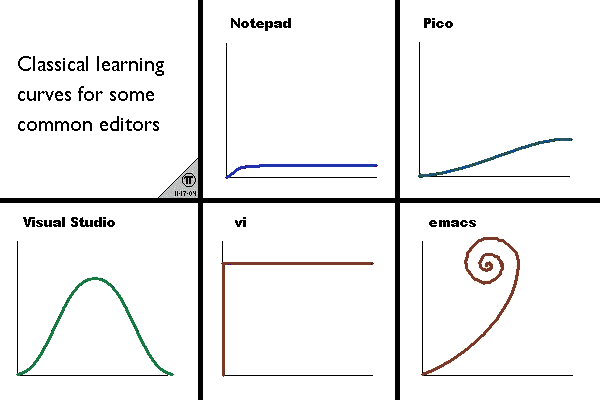
Vim Tip: Know your blocks!
Post by Nico Brailovsky @ 2009-06-05 | Permalink | Leave a comment
Vim is the best editor for programmers and as such it has some neat "programmer commands", which make editing source code a lot easier. Take for example a block with code, or a function definition: how many times did you have to copy the code between parenthesis from one place to the other?
int foo(int bar, int baz)
You could do '0f(df)' to delete "int bar, int baz" but that won't do if the definition is more complicated than that. 'dib' is a better choice to delete the text.
(ACTION)i{b|B} applies ACTION to a block, for example, pressing diB in
void foo() _ {
/ Lots of source code /
}
(with the cursor placed at _) will delete lots of source code.
Testing & mocking
Post by Nico Brailovsky @ 2009-06-02 | Permalink | Leave a comment
Where I work we have been working a lot with unit testing and continuous integration. This is a presentation I worked with, about unit testing and mocking in general (language agnostic but only in spanish, sorry). The examples are in pseudo-ruby, check the next post for a presentation on C++ tools for testing and mocking.
Link to the article Article created with LaTeX
Testing & mocking: C++
Post by Nico Brailovsky @ 2009-06-02 | Permalink | Leave a comment
Check the previous post about this presentation.
Where I work we have been working a lot with unit testing and continuous integration. This is a presentation I worked with, about unit testing and mocking tools in C++ (only in spanish, sorry).
Link to the article Article created with LaTeX
In reply to this post, Nicolás Brailovsky » Blog Archive » Testing & mocking: C++ commented @ 2009-06-02T12:23:13.000+02:00:
[...] the previous post about this [...]
Original published here.